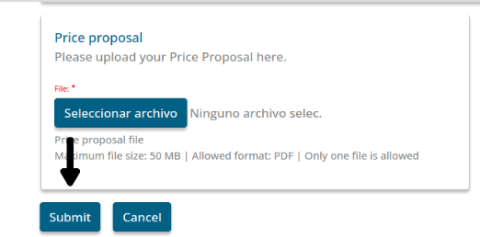1. HOW DO I REGISTER?
Registering in the BEO Procurement Portal
Once you obtain your Business Partner Number:
- Go to the BEO Portal at https://beo-procurement.iadb.org/
- Look for the "Login or Create Account" button on the right side of the page."
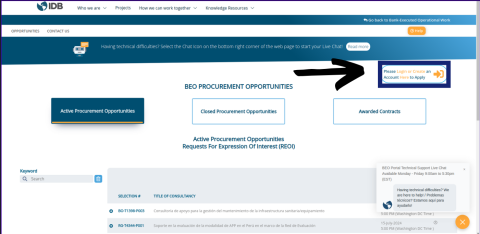
- Select "Register here."
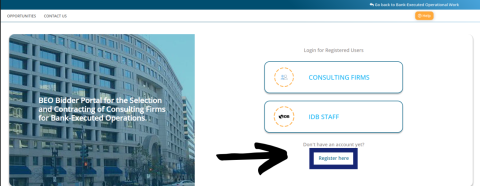
3.1 If this is your organization's first time participating in a BEO Procurement Process, please note that you must first obtain a Business Partner Number prior to registering in the BEO Portal. Please go to the FAQs for more details on "How to Find or Request Your BP Number". Please don't wait until the last day to complete these steps. This process may take up to 24 hours and could prevent you from participating in a BEO Procurement Process.

- Enter the information requested by the form.
- Open the inbox of the email used to create the account, look for a notification with the subject “BEO Procurement Portal User Creation Notification,” and open the link.

- Read the information and press “Log in”
- Create or select the organization.
Note: This step is important to participate in a process.
7.1. Search for the organization in the dropdown list and select it.
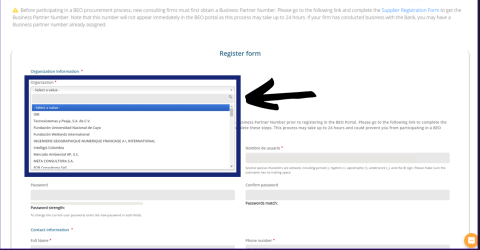
7.2. If the organization is not created, go to the “create organization here” button.

7.3. Add the Business Partner Number (added in step 3.1).
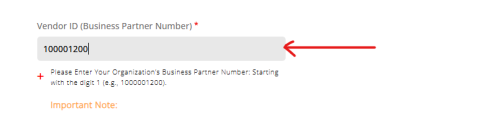
7.4. Once you enter the BP number, please click outside the field so the system can load and synchronize the associated information.
Note: If the error "The Vendor ID does not exist.” appears, it is because the Business Partner Number was misspelled or it was created less than 24 hours ago and has not yet been updated in the system.
7.5. Enter missing data such as “Tax ID Number” and “Certificate Firms”.
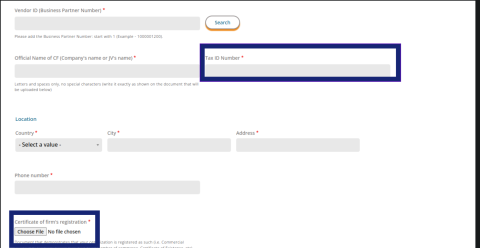
7.6. Press the “Save” button.
7.7. Search for the created organization as shown in step 7.1.
- Add the password and confirm it.
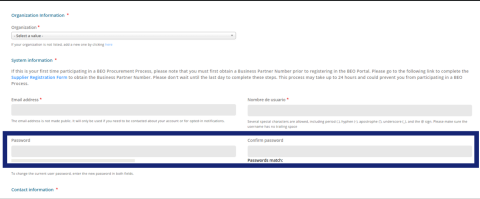
- Press the “Save” button.
2. HOW TO FIND OR OBTAIN YOUR BUSINESS PARTNER NUMBER?
Dear IDB Potential Suppliers, As of July 1st, 2024, the IDB has implemented a new Corporate Procurement policy. All new and existing consulting firms must obtain a Business Partner Number to participate or continue participating in a Bank-Executed Operational Work (BEO) procurement process. Consulting firms interested in participating in a BEO procurement selection process must continue to submit their expressions of interest using the BEO-Bidder Portal.
If your organization has been previously awarded a contract by the Inter-American Development Bank (IDB), or if any member of your organization has already registered your company in the Business Partner Portal, then your organization already has a Business Partner (BP) Number.
To find or obtain your Business Partner Number:
A. If you have a Business Partner Portal account:
- Access your account using the link: https://fiori.iadb.org/external
- Click the “Business Partner: Create, Edit” tab
- In the Business Partner Profile tab, find your BP number in the upper left corner.
B. If you are unsure or do not know your BP number:
- Complete this Form.
- You will receive an email with your BP number number only if your organization has been previously registered in the BPP, or instructions on how to obtain one within 48 working hours.
C. If your organization has never registered in the Business Partner Portal or done business with the IDB:
- Follow these Instructions to register as a Potential Supplier. Shortly after completing the registration, you will receive an email inviting you to register your organization on the Business Partner Portal.
- After registration, access your account using the link: https://fiori.iadb.org/external
- Click the “Business Partner: "Create, Edit” tab, and find your BP number in the upper left corner of the Business Partner Profile tab.
Once you obtain your Business Partner Number, go to the BEO Bidder Portal to continue the registration process or update your Organization's Profile. Enter your BP Number in the “Vendor ID (Business Partner Number)” field.
Important:
Do not delay this process. Waiting until the last day could hinder your participation in the BEO procurement process.
For further questions or assistance, use the live chat on the BEO Bidder Portal page or email us at [email protected] To learn more, you can visit our Corporate Procurement page.
3. HOW DO I RECOVER MY PASSWORD?
- Look for the “Login or Create Account” button on the right side of the page.
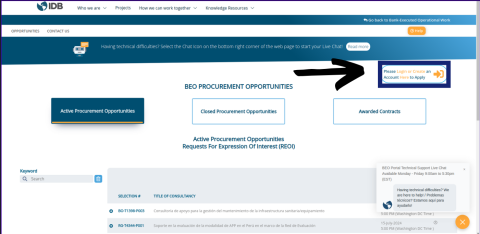
- Press “Consulting Firms.”
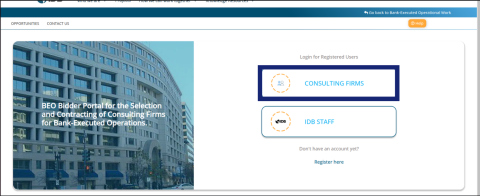
- Click “Forgot your password? Click here.”
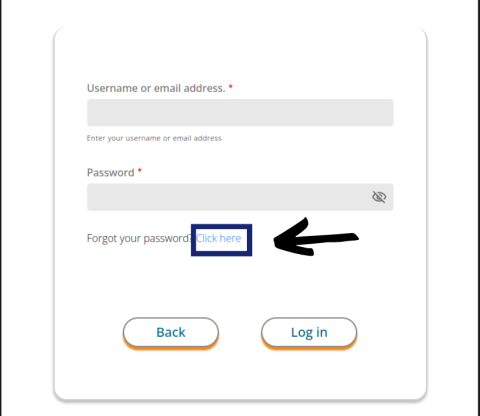
- Enter the registered email or username.
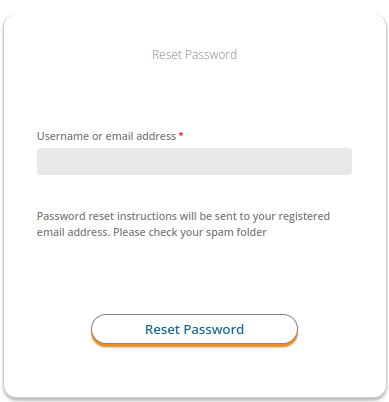
- A notification to recover the password has been sent to the registered email.
- Open the inbox of the registered email, look for a notification with the subject “BEO Procurement Portal User Login Notification,” and open the link.

- Read the information and click “Log In.”
- Add the new password and confirm it.
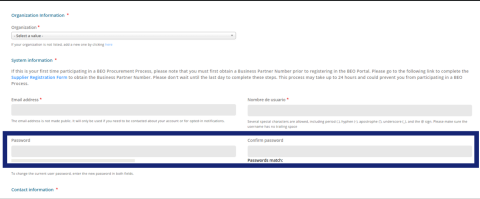
- Press the “Save” button.
4. HOW DO I UPLOAD MY EXPRESSION OF INTEREST OR EOI?
- once you have logged in with your registered account on the portal, you navigate to the 'ACTIVE PROCUREMENT OPPORTUNITIES' page.
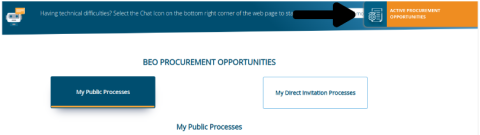
- In the "Active Procurement Opportunities" session you will find the active opportunities to which you can apply.
- If you want to find a specific process, go to the search bar at the bottom.

- to upload your expression of interest, select the apply button.

3.1 select the file you want to upload.
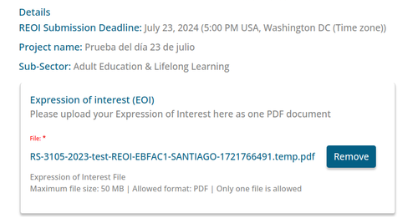
3.2 select “Submit” to upload your file.
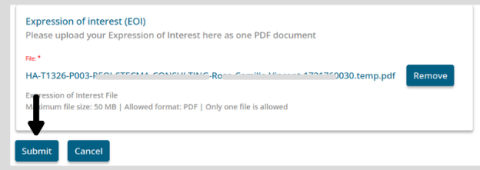
3.3 When you have uploaded the document, it will display a green alert. This indicates that a notification has been sent to your email and the file has been successfully uploaded."
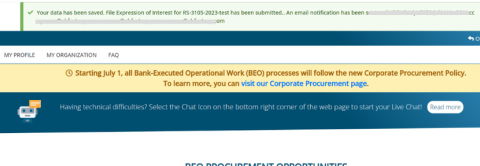
3.4 "The email will be sent to your registered address to notify you that the document has been uploaded."
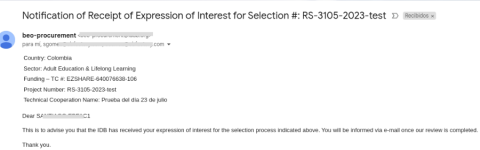
HOW TO APPLY TO A PROCESS TO WHICH I WAS INVITED?
- you enter the “My Direct Invitation Processes” page.
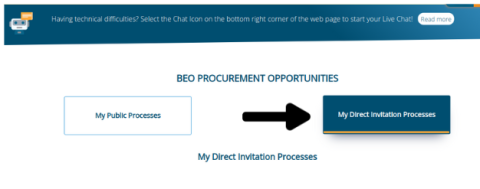
- There you will find the active process to which the invitation has been made.
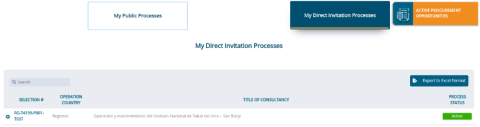
- select in the process row to display the green "UPLOAD" buttons, click on it according to the document you want to upload.
IMPORTANT: In a direct invitation process, sending the EOI is omitted and the required documents will be uploaded, such as Clarifications, Technical Proposals and Price Proposals.
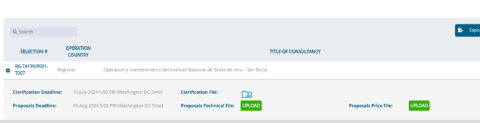
2.1 select the file you want to upload.
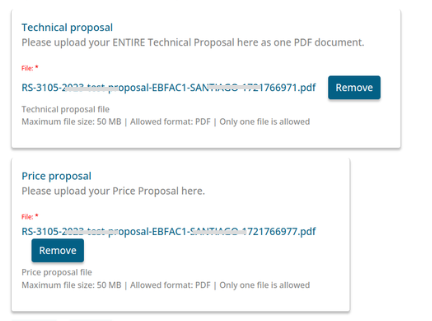
2.2 select “Submit” to upload your file.